
Secure Your Computer: A Step-by-Step Guide to Using MalwareFox for Safe Email Attachment Checks

Secure Your Computer: A Step-by-Step Guide to Using MalwareFox for Safe Email Attachment Checks
Email is still the primary means of communication for most people despite the popularity of social media and messaging applications. In 2018, there were over 3.8 billion email users around the world. And, it is projected to increase to 4.4 billion by 2023.

Stay malware-free with reliable antivirus
Don’t compromise your Data and Privacy. TotalAV is a top-notch antivirus program that handles various viruses, trojans, and other malware that may target your devices. It will safeguard your devices and enhance your system performance.
4.9/5
⭐ Editor’s Choice
✔️ Excellent Malware Detection
✔️ Multiple set of Features
✔️ 30 Day Money-Back
That is why email remains one of the major thoroughfares for malware and viruses. Attaching malicious software in emails can turn an innocent message into a gateway to your computer. While people are getting better at recognizing warning signs of questionable emails and attachments, hackers are getting smarter as well.
Thankfully, it is very simple to protect your devices from threats coming from email attachments.
Disclaimer: This post includes affiliate links
If you click on a link and make a purchase, I may receive a commission at no extra cost to you.
Protect Yourself From Malware in Email
The basic rules of protecting yourself from viruses and malware from email attachment still apply to this day. Make sure that you can trust the sender of the email. However, double check the email address as viruses are known to use existing contacts in your email to send itself.
Also, be aware of file types which are commonly used as carriers of infected files. Watch out for .exe, .pdf, .rtf, .vbs, .doc, and .xls attachment especially if it is from an unknown source. These file types are known carriers of worms and malware. On the other hand, .pdf, .jpg, .zip, .doc and other related file types are also popular tools for targeted attacks.
The malware automatically activates when you open these files on your computer. Some may even start scanning your device for vulnerabilities right after downloading them.
Luckily, most if not all modern email providers have built-in virus and malware scanners to protect you from threats. These functionalities scan incoming and outgoing emails for any questionable files in them. For instance, Gmail automatically rejects emails and notifies the sender when it detects threats. It prevents the threat from reaching your inbox.
Scan Using VirusTotal
In case you still receive an email, and its attachment looks fishy, you can screen the email and its attachments with VirusTotal without having to download the files.
First, forward the questionable email to [email protected] . In Gmail, click the triple dot menu on the upper right corner when you open the email. Choose Forward.

Enter [email protected] in the To field. If you want to receive the VirusTotal Online Scanner results in plain text, write SCAN in the subject line. Click the dropdown menu on the upper left corner and choose Edit subject. You can also type SCAN+XML if you want to receive the results in XML format.

In Outlook, click the arrow on the upper right corner when you open the email.
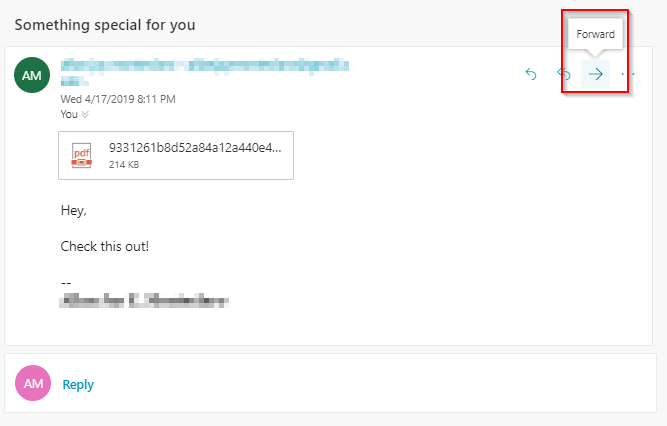
Enter [email protected] in the To field and SCAN (or SCAN+XML) on the subject line.

You will receive an email outlining the results of the malware and virus scan using various security technologies such as AVG, Ad-Aware, Avast, BitDefender, Comodo, Kaspersky, Malwarebytes, Panda, and TrendMicro among others. At the time of writing this article, VirusTotal ran the attachments against 57 security algorithms.

Full Protection with MalwareFox
If you already have the email attachment on your computer, ensure that you do not run or double-click the file. Scan the specific file using MalwareFox , one of the best anti-malware around.
Browse to the file location. Right-click on the file and choose Scan with MalwareFox AntiMalware. This will target any threats on the specific file

MalwareFox will catch anything harmful hiding in the file.

It is also a good idea to keep your anti-malware software running and enable real-time protection. MalwareFox will effectively identify and block any threats that will try to execute in your device. This will ultimately protect your computer in case you accidentally open a questionable email attachment.
Final Thoughts
Viruses and malware in email attachments are classic examples of spreading threats across different users. While significant improvements in real-time protection on email providers will protect you from common threats, it is still best to stay vigilant and ensure that you are receiving emails from senders that you trust.
Moreover, install powerful anti-malware software such as MalwareFox that will protect you from any threats before they even have the chance to infect your computer. Keep your security software regularly updated to ensure that it can recognize any new malicious software.
Leave a Comment Cancel reply
Comment
Name Email
Save my name, email, and website in this browser for the next time I comment.
Δ
Also read:
- [New] 2024 Approved Unleash Your Videos' Potential The Perfect Post Schedule
- [New] In 2024, Accelerated 8 Screencap Solutions
- [Updated] She Shares, We Watch Top Female Content Creators on YouTube
- 最新Windows 11での自動バックアップスケジュール: 効果的な戦略4つ
- Come Riposizionare I Tuoi Documenti Cancellati Inavvertitamente Dal Cestino Di Microsoft OneDrive?
- Essential Finds Critical 6 FB Lite Downloads
- Gas Flow Rate Impacts Both the Transport of Charged Particles and Their Eventual Collection on Plates.
- In 2024, Glitch, Reboot, Repeat The Best Mobile Video Editing Apps
- iSpoofer is not working On Oppo Reno 11F 5G? Fixed | Dr.fone
- Macで外付けHDDへファイル転送: 3つのオープンソース手段
- Overcoming OBS Mic Malfunctions with These 6 Revolutionary Fixes
- Quick Fix Tips: Effortlessly Restore Excel Documents Following a System Hiccup
- Troubleshooting Tip: Resolving Outlook's 'Cannot Access Standard Mailboxes' Issue
- Wie Daten Von Einem StickLaufwerk Vor Der Formatierung Wiederhergestellt Werden Können
- データの移行:ハードドライブからクラウドへ容易に転送する手順
- Title: Secure Your Computer: A Step-by-Step Guide to Using MalwareFox for Safe Email Attachment Checks
- Author: Richard
- Created at : 2024-11-24 16:13:50
- Updated at : 2024-11-26 17:42:30
- Link: https://win-reviews.techidaily.com/secure-your-computer-a-step-by-step-guide-to-using-malwarefox-for-safe-email-attachment-checks/
- License: This work is licensed under CC BY-NC-SA 4.0.